Ultimate Guide to Local Business Marketing (Ultimate Series) by Perry Marshall & Talor Zamir
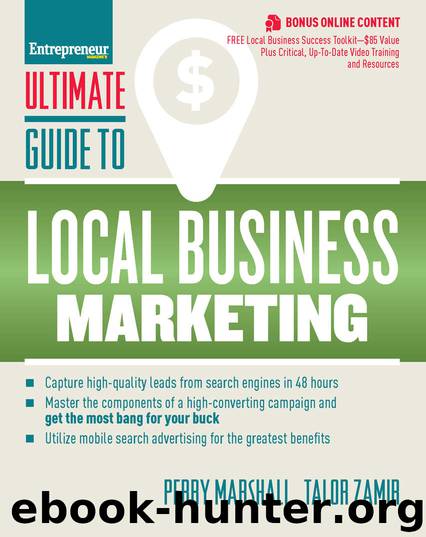
Author:Perry Marshall & Talor Zamir
Language: eng
Format: mobi
ISBN: 9781613083239
Publisher: Entrepreneur Press
Published: 2016-01-17T14:00:00+00:00
FIGURE 19–7. Add Sitelinks to Your Campaigns in the Ad Extensions Tab
FIGURE 19–8. The Sitelink Menu Lets You Choose the Text and the Page Your Customer Lands on When They Click
We recommend leaving all the other fields/settings alone, so at this point just click “Save.” Repeat this process for each sitelink (we recommend you set up four), and you’re done.
CALLOUT EXTENSIONS
Callout extensions are a feature that Google added in 2014. They give you additional room to add even more benefits and/or calls to action, making your ad even bigger on the page.
Callout extensions are great because they are like sitelinks in that you can add an additional line of copy around your ad. However, they are just text that make your ad bigger—you do not actually link them to any page. Therefore, you do not have to worry about creating a separate landing page for each callout extension like you do for the sitelinks.
If you put your best benefit(s) in your main ad, then your next most important benefits in your sitelink extensions, we recommend you take whatever is left over and put them in the callout extensions.
From what we have seen, sitelinks are still shown more than callout extensions, so you want to prioritize sitelinks over callouts. That is why we recommend focusing on putting your best benefits and messaging in your sitelink extensions first.
Something to keep in mind with callout extensions is that they are supposed to be different from your sitelink extensions. If you use “Open 24/7—Call Now” in your sitelink extension, you cannot use it in your callout extension. If you do, Google will, most likely, deny it.
To set up callout extensions, select “callout extensions” from the drop-down menu on the “Ad extensions” tab. Click the “+ Extension” button and then the “+ New callout” button, as shown in Figure 19–9 on page 119.
For each callout extension you create, simply enter the text in the “callout text” box and click “Save,” as in Figure 19–10 on page 119.
As with sitelinks, we recommend setting up four callout extensions in your campaign.
Download
This site does not store any files on its server. We only index and link to content provided by other sites. Please contact the content providers to delete copyright contents if any and email us, we'll remove relevant links or contents immediately.
Influence: The Psychology of Persuasion by Robert B. Cialdini(4715)
The Miracle Morning by Hal Elrod(4636)
The Hacking of the American Mind by Robert H. Lustig(4318)
Pre-Suasion: A Revolutionary Way to Influence and Persuade by Robert Cialdini(4142)
Unlabel: Selling You Without Selling Out by Marc Ecko(3587)
Ogilvy on Advertising by David Ogilvy(3503)
Hidden Persuasion: 33 psychological influence techniques in advertising by Marc Andrews & Matthijs van Leeuwen & Rick van Baaren(3472)
Purple Cow by Seth Godin(3137)
Who Can You Trust? by Rachel Botsman(3086)
Kick Ass in College: Highest Rated "How to Study in College" Book | 77 Ninja Study Skills Tips and Career Strategies | Motivational for College Students: A Guerrilla Guide to College Success by Fox Gunnar(3070)
The Marketing Plan Handbook: Develop Big-Picture Marketing Plans for Pennies on the Dollar by Robert W. Bly(2975)
This Is Marketing by Seth Godin(2969)
I Live in the Future & Here's How It Works by Nick Bilton(2933)
The Power of Broke by Daymond John(2895)
Building a StoryBrand by Donald Miller(2838)
The Tipping Point by Malcolm Gladwell(2822)
The 46 Rules of Genius: An Innovator's Guide to Creativity (Voices That Matter) by Marty Neumeier(2796)
Draw to Win: A Crash Course on How to Lead, Sell, and Innovate With Your Visual Mind by Dan Roam(2732)
Market Wizards by Jack D. Schwager(2643)
